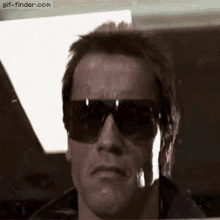As we saw in our previous post about Power Automate, this Microsoft automation tool is a powerful solution to increase our productivity and that of our business by automating manual, complex or simple processes, thus saving time and optimizing our resources.
It is an easy to use online tool, with a very intuitive interface and templates with which to achieve great results without coding or programming but that we can squeeze the most to achieve much more, thanks to the multiple features it incorporates, connectivity with Microsoft and third party services and its constant updates and improvements.
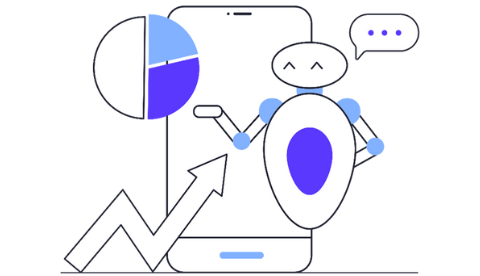
Today we are going to continue the series we started in the previous post about tricks to optimize our Power Automate flows.
Here we go!
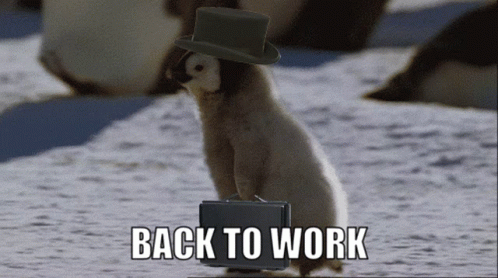
How to use Data Operation
Data operations allow us to work with data quickly and without the need to occupy more space by storing the data in the different formats offered. In other words, they can make it much easier for us to adapt the formats or designs to the expected ones.
There are 7 different types of Data Operations, among which we can highlight the following:
Types of Data Operations in Power Automate
- Redact: Use this action to save you from having to enter the same data multiple times while designing a flow in the cloud
Select: Use this action to transform the layout of objects in a matrix
Filter Matrix: Reduce the number of objects in a matrix to a subset that matches the required criteria
Create CSV/HTML table: Imput a JSON array into CSV or HTML tables
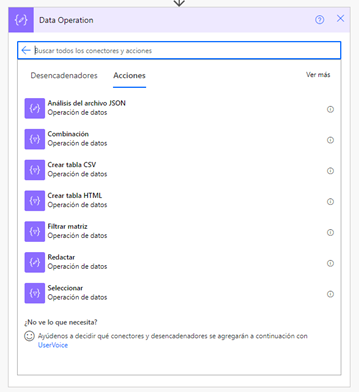
Avoid loops (Apply to each)
Connectors, such as Excel's, for example, only allow you to process items "line by line". The more elements that need to be processed, the longer the process will take. By processing these elements in bulk, the risk of the processing time increasing exponentially is mitigated to some extent. This could be done by introducing other components, such as Azure functions, or OData filters.
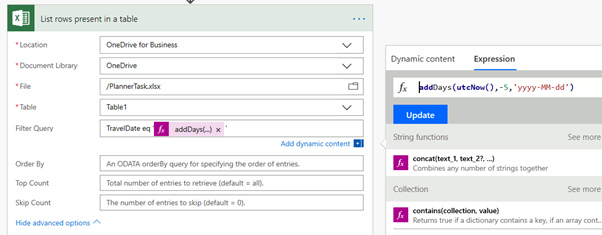
By avoiding element-by-element iterations, we will save a great deal of time, as we saw in the previous post using Office Scripts.
We will continue to bring out content on optimizing Power Automate flows, so if you are interested, stay tuned to the blog, because we will be back with more techniques soon. 😊